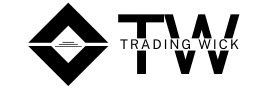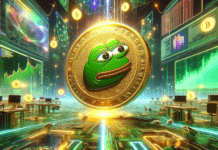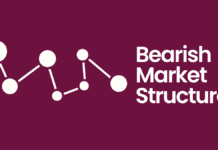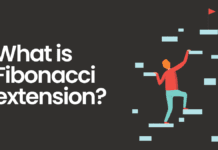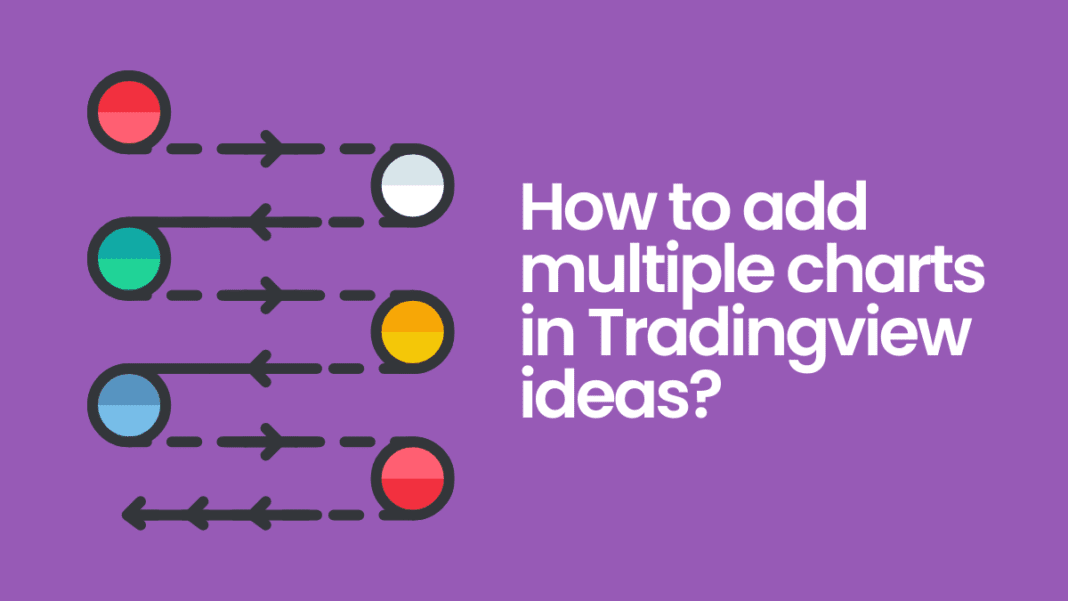If you are new or have recently started posting ideas, you may have noticed that a lot of people put multiple charts in their posts. This makes their ideas more thorough and resourceful. So, the question arises, how do you put multiple charts in TradingView ideas?
Don’t worry, we’ve got you covered. This short visual guide will help you in understanding the complete process of creating exhaustive ideas containing multiple charts.
A step-by-step guide to adding multiple charts in TradingView ideas:
1. When you are on the idea publishing interface, you will notice a chart-like icon. This option is used to insert ideas and chart snapshots in your post.
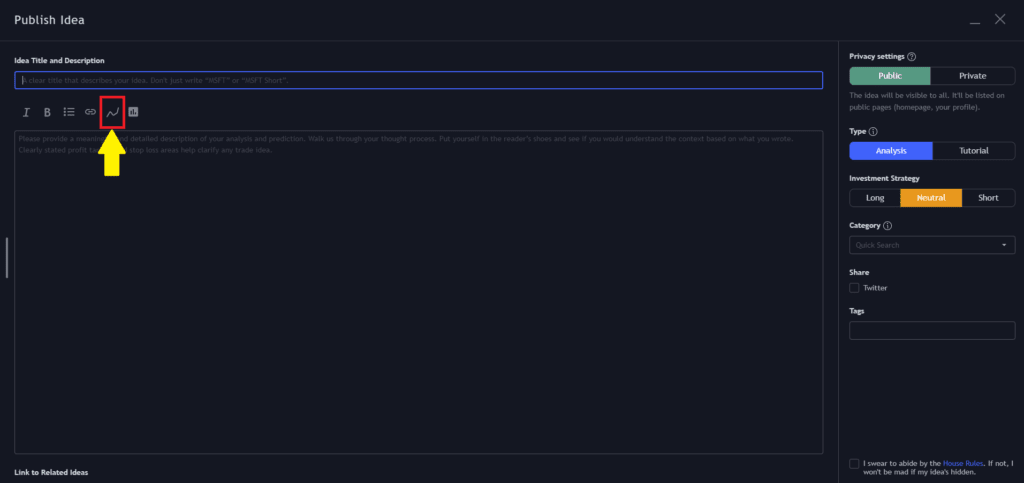
2. If you click on this icon, it will open up a blank field with an option labeled “insert”. All you have to do is, insert the links to your secondary charts in this field.
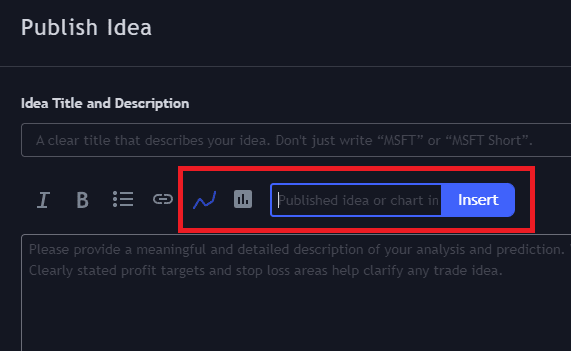
3. To get the link to your charts, click on the “camera icon” at the top right-hand of the screen, and then click on “copy link to the chart image”.
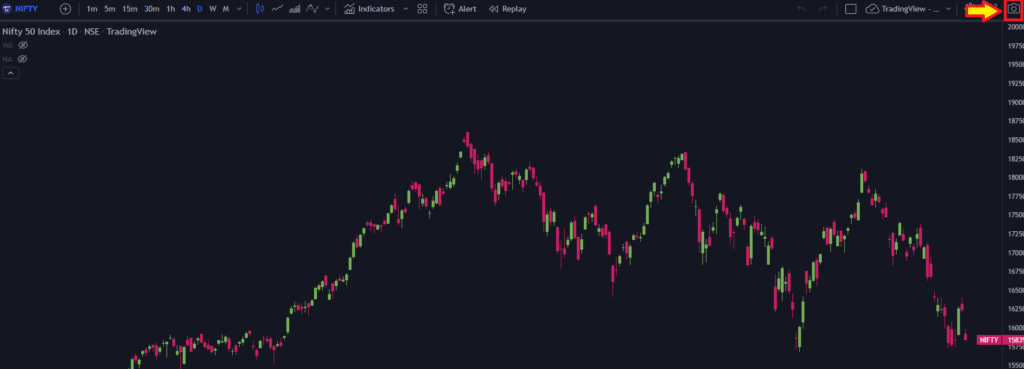
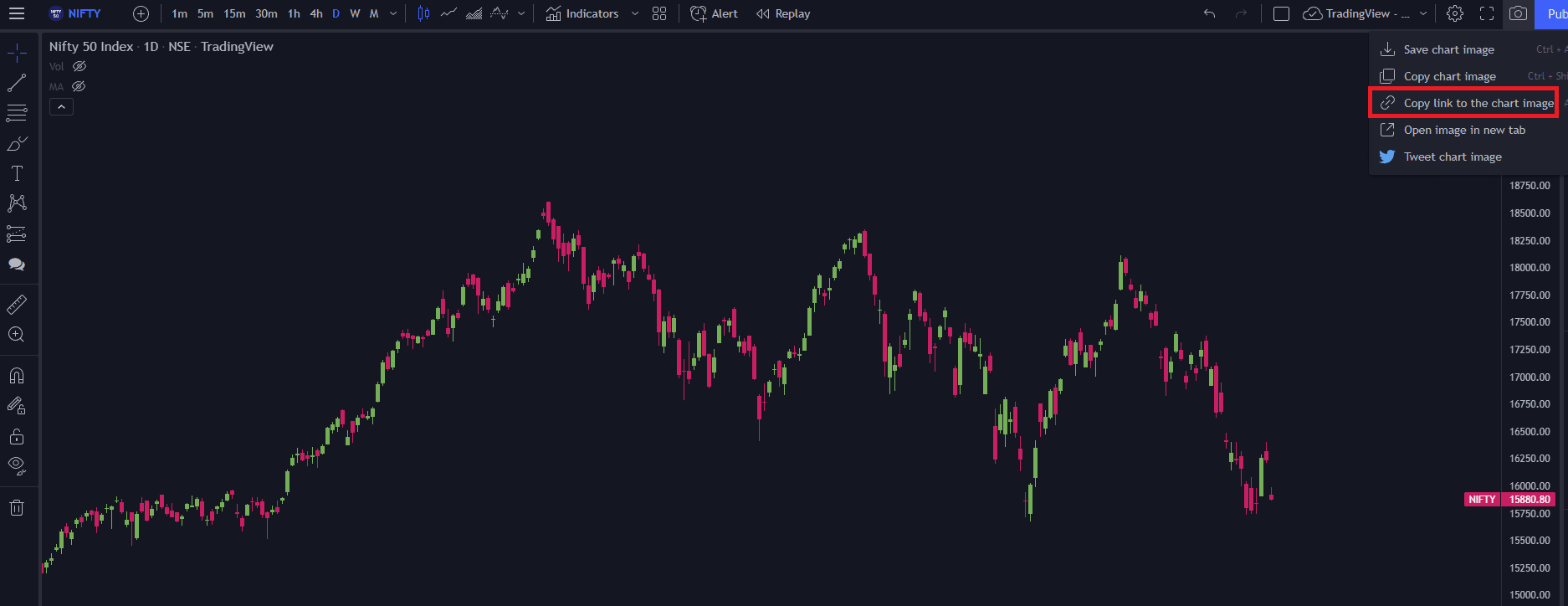
4. Then come back to the field mentioned in point 2. Paste your link and click insert.
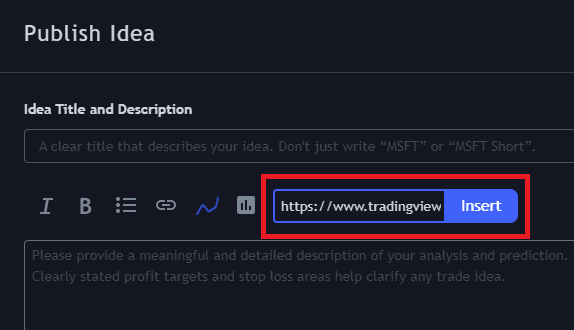
5. Your chart will automatically get inserted into the post along with relevant syntax. You can repeat the process as many times as you need to insert the charts.
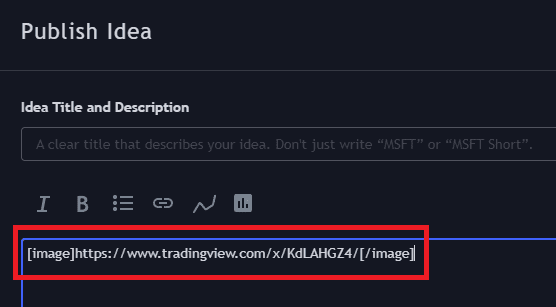
Thanks for reading! Hope this was helpful!
Important links:
- Follow the free Telegram channel for early updates.
- What is Divergence trading?
- What is Bullish divergence?
- How to use the TradingView heatmap?